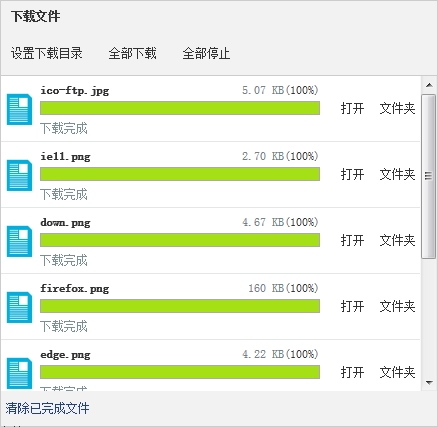asp.net web批量下载文件
需求:
支持文件批量下载。现在有很多小图片需要批量下载,不希望在服务器打包下载。
支持大文件断点下载。比如下载10G的文件。
PC端全平台支持。Windows,macOS,Linux
全浏览器支持。ie6,ie7,ie8,ie9,ie10,ie11,edge,firefox,chrome,safari
支持文件夹结构下载。不希望在服务器打包,而是直接下载文件夹,下载后在本地文件夹结构和服务器保持一致。
支持从URL中下载文件。
支持JSON数据结构。
方案:
1、首先读取文件夹下的文件,可能同时存在多个文件
2、选中文件,然后点击下载,同时可以选择多个文件。
思路:通过生产压缩包的形式进行下载,然后再清楚压缩包,这样用户可以一次性全部下载下来。
一、获取目录下的所有文件,然后绑定到checkboxlist中 ,代码如下:
批量下载多个文件
$(“#btn-down-files”).click(function () {
if (downer.Config[“Folder”] == “”) { downer.open_folder(); return; }
var urls = [
{ fileUrl: “http://res2.ncmem.com/res/images/ie11.png“ }
, { fileUrl: “http://res2.ncmem.com/res/images/up6.1/down.png“ }
, { fileUrl: “http://res2.ncmem.com/res/images/firefox.png“ }
, { fileUrl: “http://res2.ncmem.com/res/images/edge.png“ }
, { fileUrl: “http://res2.ncmem.com/res/images/up6.1/cloud.png“ }
, { fileUrl: “http://res2.ncmem.com/res/images/home/w.png“ }
, { fileUrl: “http://res2.ncmem.com/res/images/img.png“ }
];
downer.app.addUrls(urls);
});
自定义JSON数据下载
$(“#btn-down-json”).click(function () {
if (downer.Config[“Folder”] == “”) { downer.open_folder(); return; }
var fd = {
nameLoc: “图片列表”
, files: [
{ fileUrl: “http://res2.ncmem.com/res/images/ie11.png” }
, { fileUrl: “http://res2.ncmem.com/res/images/up6.1/down.png” }
, { fileUrl: “http://res2.ncmem.com/res/images/firefox.png” }
, { fileUrl: “http://res2.ncmem.com/res/images/edge.png” }
, { fileUrl: “http://res2.ncmem.com/res/images/up6.1/cloud.png” }
, { fileUrl: “http://res2.ncmem.com/res/images/home/w.png” }
, { fileUrl: “http://res2.ncmem.com/res/images/img.png” }
]
};
downer.app.addJson(fd);
});
服务端代码:
protected void Btn_down_Click(object sender, EventArgs e)
{
if (ckl_ck.Items.Count > 0)
{
List<string> listFJ = new List<string>();//保存附件路径
List<string> listFJName = new List<string>();//保存附件名字
for (int i = 0; i < ckl_ck.Items.Count; i++)
{
if (ckl_ck.Items[i].Selected)
{
listFJ.Add(Server.MapPath(“Resource/Help/”) + ckl_ck.Items[i].Text);
listFJName.Add(ckl_ck.Items[i].Text);
}
}
string time = DateTime.Now.Ticks.ToString();
ZipFileMain(listFJ.ToArray(), listFJName.ToArray(), Server.MapPath(“Resource/Help/” + time + “.zip”), 9);//压缩文件
DownloadFile(Server.UrlEncode(“附件.zip”), Server.MapPath(“Resource/Help/” + time + “.zip”));//下载文件 }
}
private void DownloadFile(string fileName, string filePath)
{
FileInfo fileInfo = new FileInfo(filePath);
Response.Clear();
Response.ClearContent();
Response.ClearHeaders();
Response.AddHeader(“Content-Disposition”, “attachment;filename=” + fileName);
Response.AddHeader(“Content-Length”, fileInfo.Length.ToString());
Response.AddHeader(“Content-Transfer-Encoding”, “binary”);
Response.ContentType = “application/octet-stream”;
Response.ContentEncoding = System.Text.Encoding.GetEncoding(“gb2312”);
Response.WriteFile(fileInfo.FullName);
Response.Flush();
File.Delete(filePath);//删除已下载文件 Response.End();
}
/// <summary>
/// 压缩文件
/// </summary>
/// <param name=”fileName”>要压缩的所有文件(完全路径)</param>
/// <param name=”fileName”>文件名称</param>
/// <param name=”name”>压缩后文件路径</param>
/// <param name=”Level”>压缩级别</param>
public void ZipFileMain(string[] filenames, string[] fileName, string name, int Level)
{
ZipOutputStream s = new ZipOutputStream(File.Create(name));
Crc32 crc = new Crc32();
//压缩级别
s.SetLevel(Level); // 0 – store only to 9 – means best compression
try
{
int m = 0;
foreach (string file in filenames)
{
//打开压缩文件
FileStream fs = File.OpenRead(file);//文件地址
byte[] buffer = new byte[fs.Length];
fs.Read(buffer, 0, buffer.Length);
//建立压缩实体
ZipEntry entry = new ZipEntry(fileName[m].ToString());//原文件名
//时间
entry.DateTime = DateTime.Now;
//空间大小
entry.Size = fs.Length;
fs.Close();
crc.Reset();
crc.Update(buffer);
entry.Crc = crc.Value;
s.PutNextEntry(entry);
s.Write(buffer, 0, buffer.Length);
m++;
}
}
catch
{
throw;
}
finally
{
s.Finish();
s.Close();
}
}
三、系统中需要引用的dll http://blog.ncmem.com/wordpress/2019/08/28/net文件批量下载/ 需要下载。
四、运行效果如图: